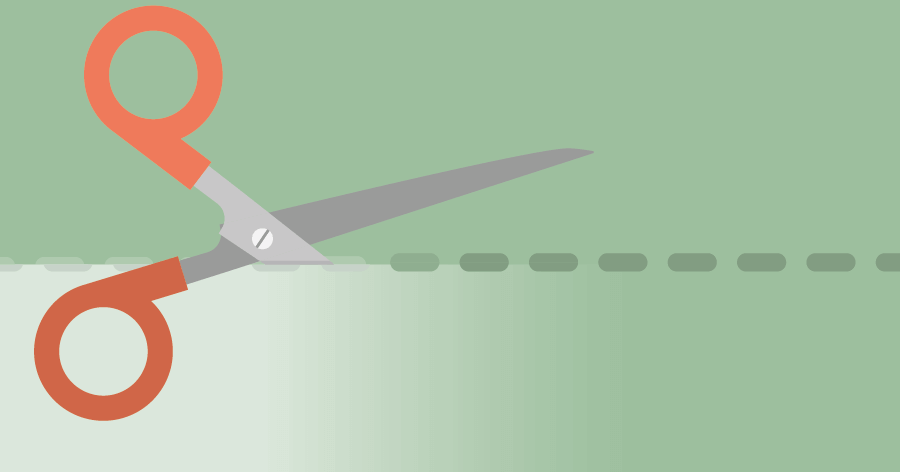
50% safety margins in project planning can go
You can reduce 50% of the safety margin in the planning. So that’s wasted time. If you cut this margin away, you can complete projects in three-quarters of the time.
The Gantt Chart feature is very suitable for projects that tend to be bigger and more complex. It serves as a great communication tool and of course it integrates with our planning board feature for resource planning.
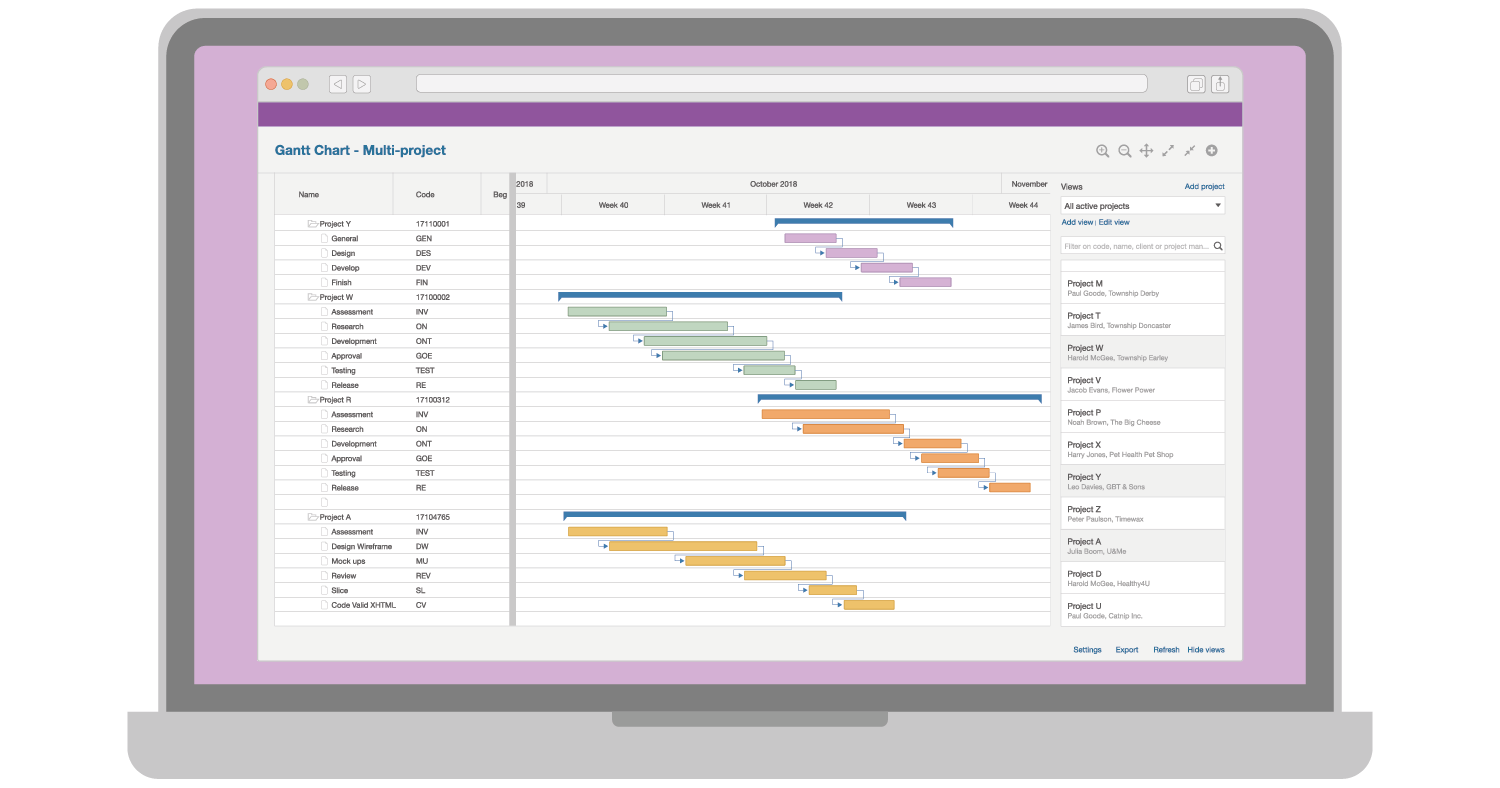
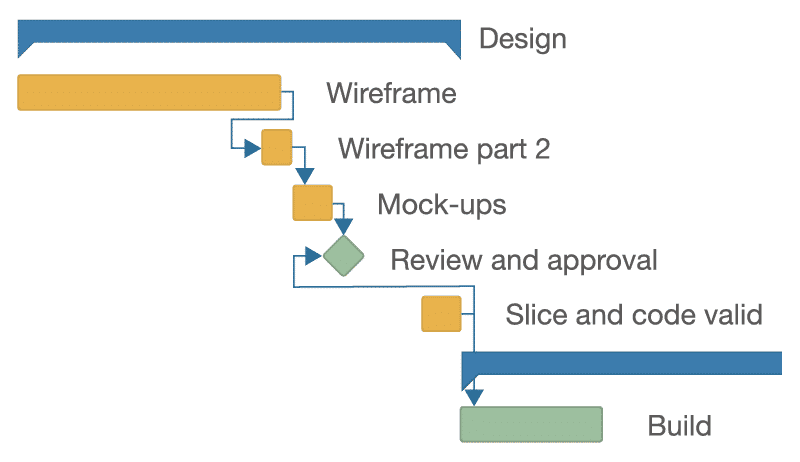
The Gantt Chart brings clarity to your most complex projects, for your team and for your clients. You can schedule activities by dragging and extending the bars, create milestones and add dependencies with lag and lead time.
To aggregate the view you can collapse and expand the work breakdown structure. You can add information on activities like comments, team manager and labels for reporting purposes. You can also add progress information which can be displayed in the bars.
We enable you to customize the layout for each project. For example, you can define the colours, text in the bars and the text outside the bars. Very convenient when you have customers with specific reporting needs.
You can export the Gantt Chart to a PDF in A4 or A3 paper size. It will export the Gantt Chart exactly according to the layout you have defined on your desktop screen. What you see is what you get.
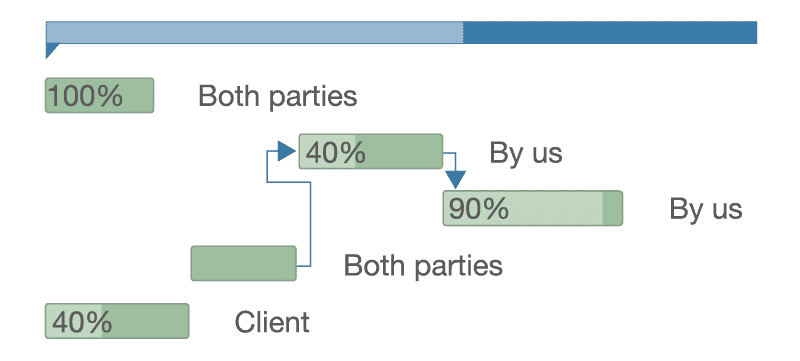

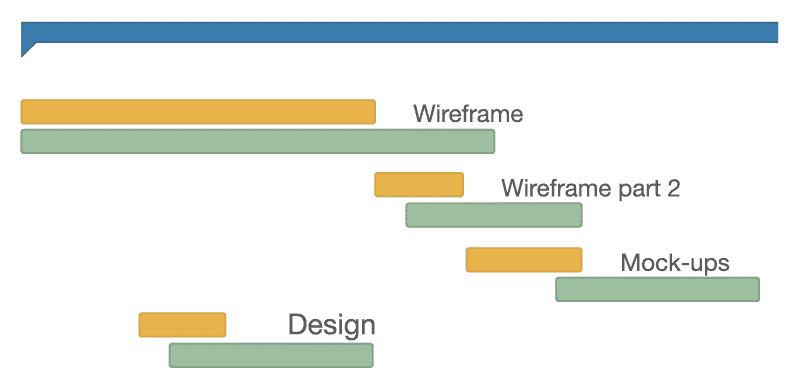
You can create and save multiple versions of the project planning. You can create a version as a baseline or draft. This enables project managers to view and restore previous versions.
You can even compare versions with each other. This enables you, for example, to analyse how the most recent project planning deviates from the baseline version.
There can be a lot of complexity in managing multiple projects. With the multi project view, you can see the project planning of multiple projects in one screen. For example, you can view projects by project manager, status, portfolio and customer.
In the multi project view you can edit individual projects and their activities. You can also add dependencies between projects, for example when you run related projects for one specific customer.
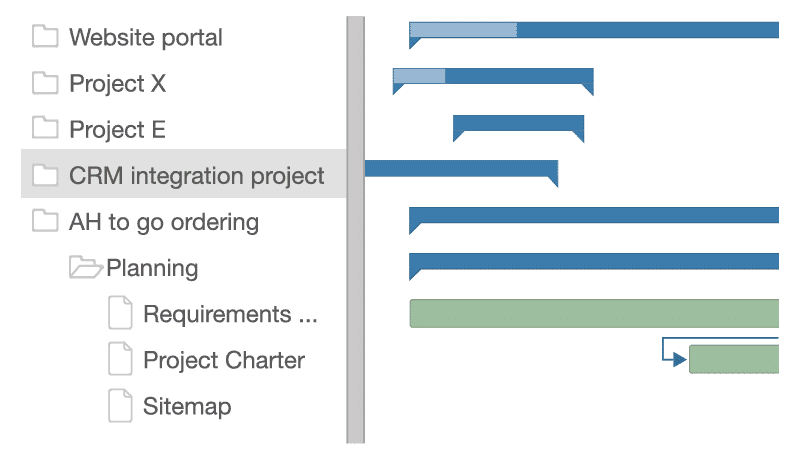
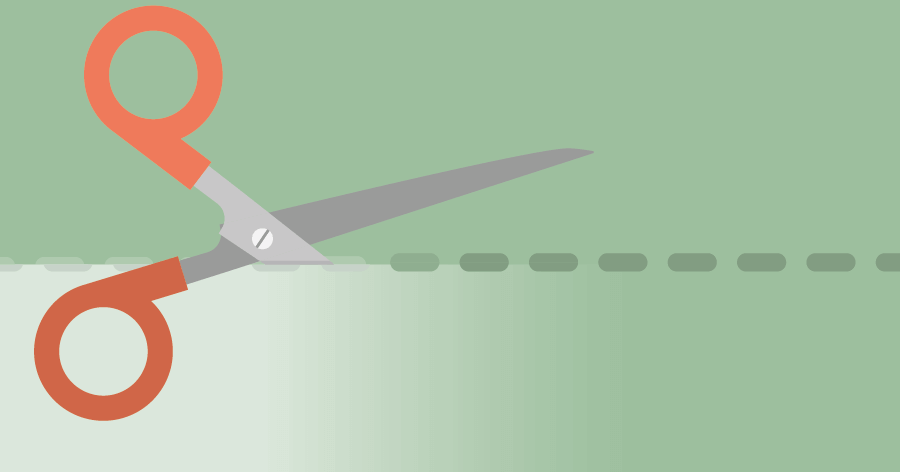
You can reduce 50% of the safety margin in the planning. So that’s wasted time. If you cut this margin away, you can complete projects in three-quarters of the time.
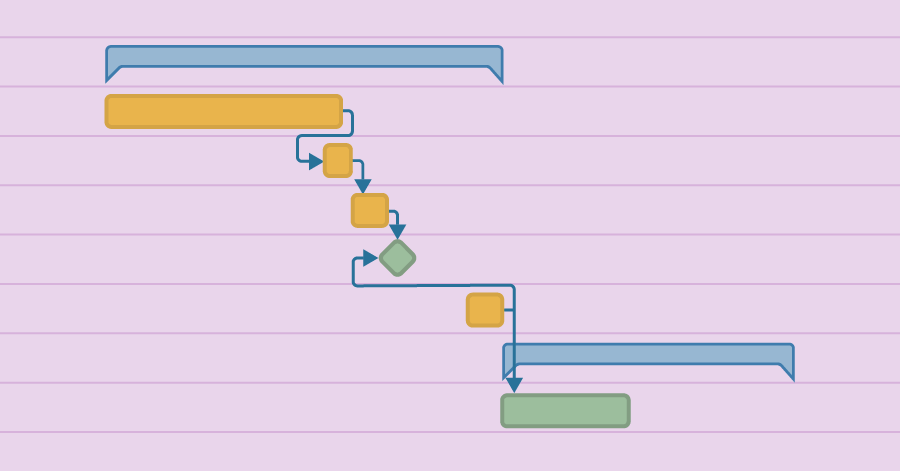
With a Gantt Chart, you graphically show the project planning. So when does it make sense to use a Gantt Chart, and when not? We will explain that to you in this article.
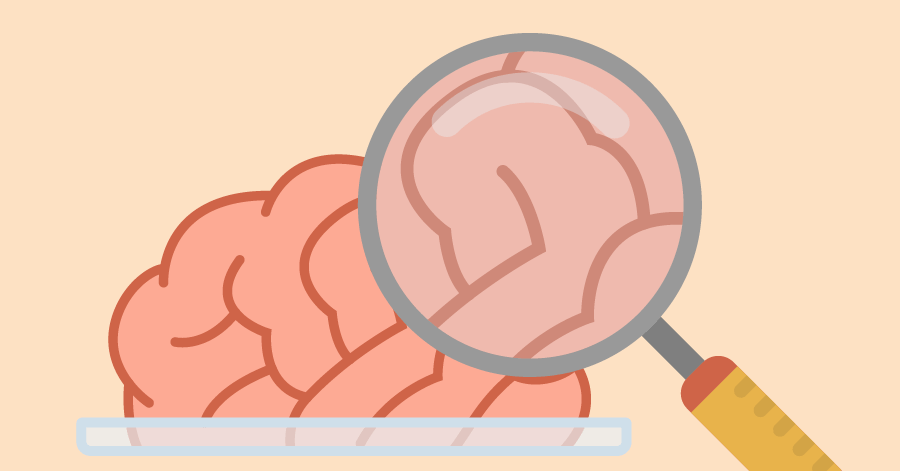
Parkinson’s law states that workers spread their work over the available time. Is your company also suffering from this? Do you know how to combat this unnecessary waste?
You can take an interactive tour, book a tailor-made live demo or even start a free trial. Just want some advice? Don’t hesitate to reach out to one of our planning experts for a free consultation.
SOLUTIONS
ABOUT US
CONTACT
Asterweg 19 D12
1031 HL Amsterdam
The Netherlands
CoC: 34241521
VAT: NL8157.72.609.B01