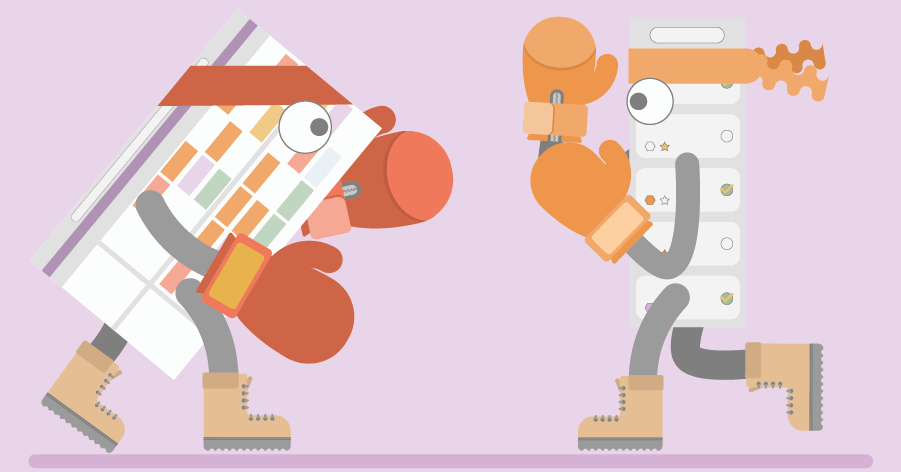
Capacity planning vs. To-do planning
Companies reach out to us because they want to start scheduling. Some are looking for a planning tool to manage capacity; others want to manage a list of to-dos.
The utilization feature lets you analyse productivity and gives you a comprehensive forecast of the workload ahead. You can analyse by department, position and employees to spot staffing issues. This enables you to take action in time.
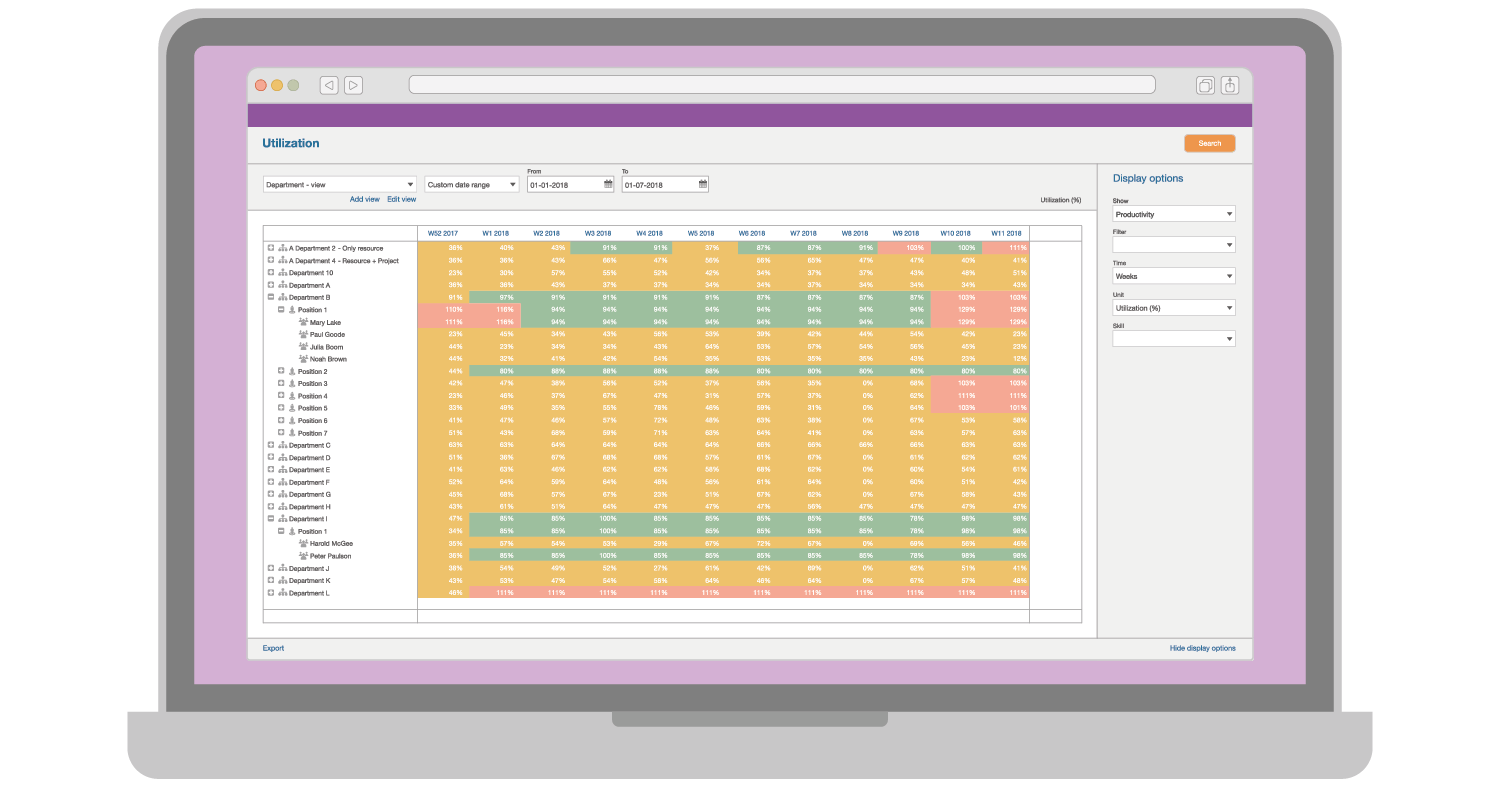
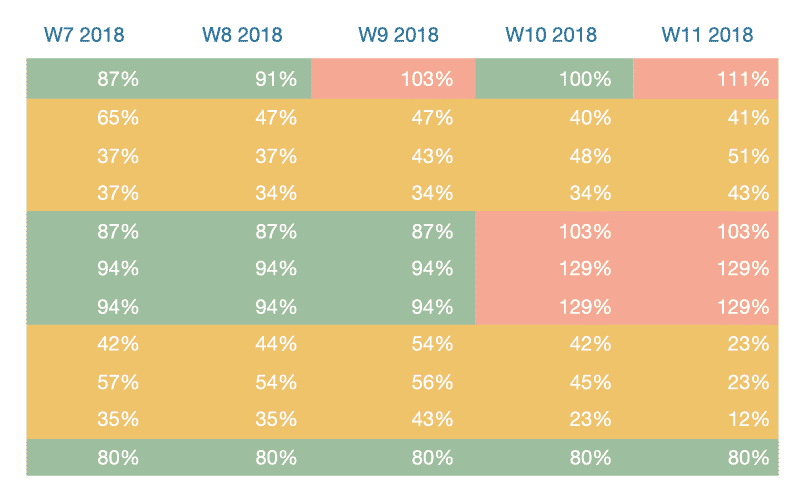
By setting thresholds and colours, you can visually alert in which period you have staffing issues. The metric unit can be set to booked hours, workable hours or a percentage of both which represents the utilization.
You can determine which data should be included in your view. You can have a total view that includes resource requests by department and positions. This will give you an accurate forecast on the workload.
You can set up your organization structure in a hierarchy. This allows you to see aggregated information. From there you can drill down and analyze by department. Alternatively you can analyze by position.
Eventually, you will drill down to the resource level and analyze the utilization by resource. From there you can double click on a month or week which let’s you view all the underlying planning bookings.
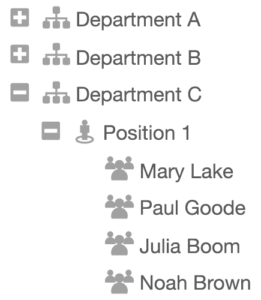

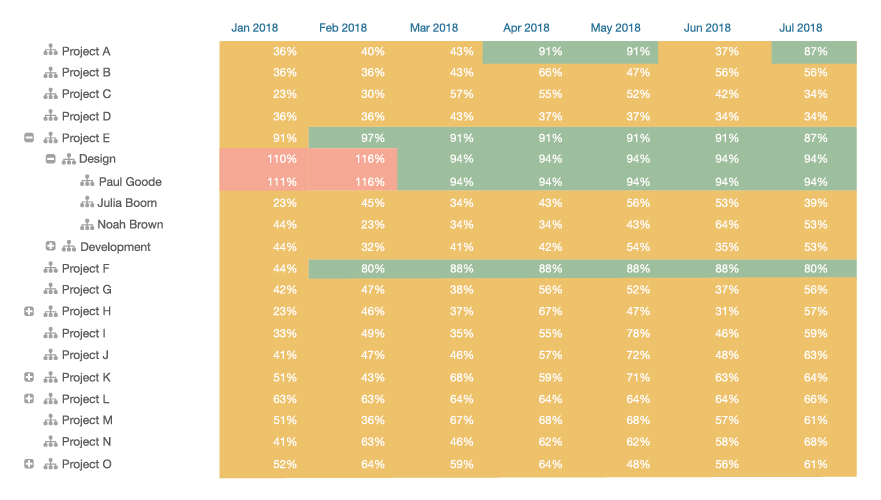
You can drill down from a department or position to the client and project level. This is useful, for example when you want to analyze which clients and projects demand the most resources.
You can have an aggregated view on the client level and drill down to the individual projects or the involved resources. Again at the resource level, you can double click to view with the related planning bookings.
You can change the time and metric units that display the data. The project type filter allows you to see the utilization in terms of chargeable and non-chargeable (internal) projects.
You can set filter options like a data range and choose to have actuals included. You can print to PDF and export to Excel. When you export to Excel both the data and the formatting will be included.
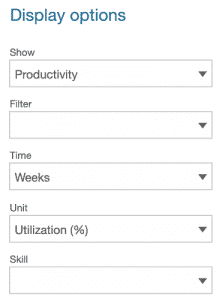
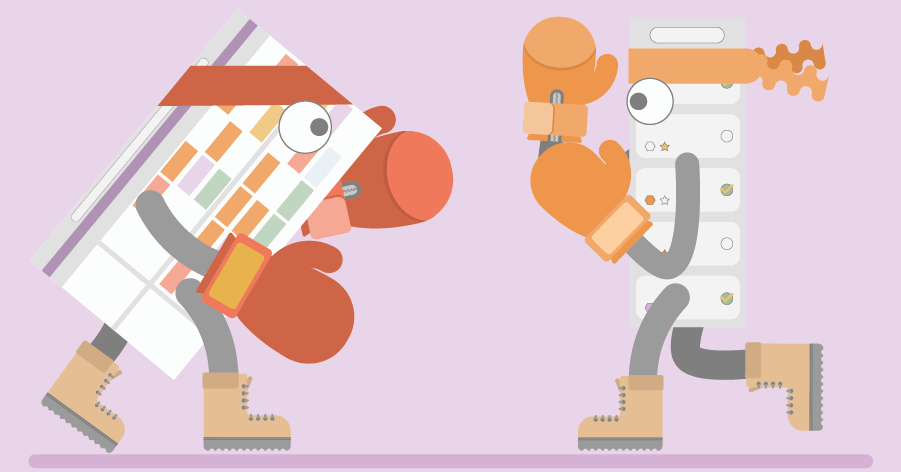
Companies reach out to us because they want to start scheduling. Some are looking for a planning tool to manage capacity; others want to manage a list of to-dos.
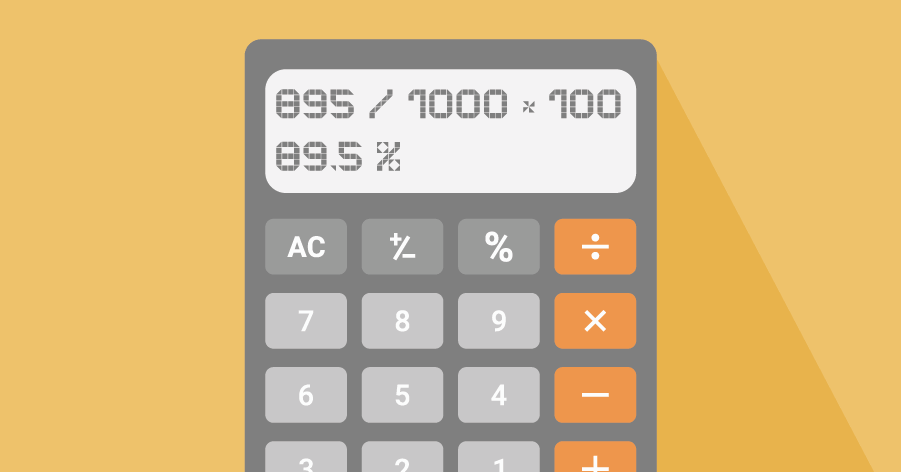
How can you have a well-founded discussion with, for example, management and the sales team with insights from the utilization rate? We will explain that to you.
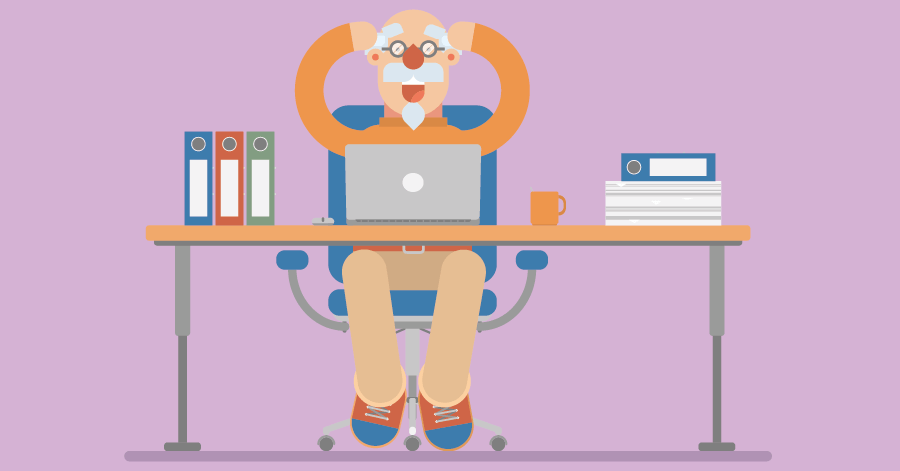
How do you ensure that you keep track of all your leave requests? What should you do to keep your company running during the holidays? We’ll explain that in this article.
You can take an interactive tour, book a tailor-made live demo or even start a free trial. Just want some advice? Don’t hesitate to reach out to one of our planning experts for a free consultation.
SOLUTIONS
ABOUT US
CONTACT
Asterweg 19 D12
1031 HL Amsterdam
The Netherlands
CoC: 34241521
VAT: NL8157.72.609.B01