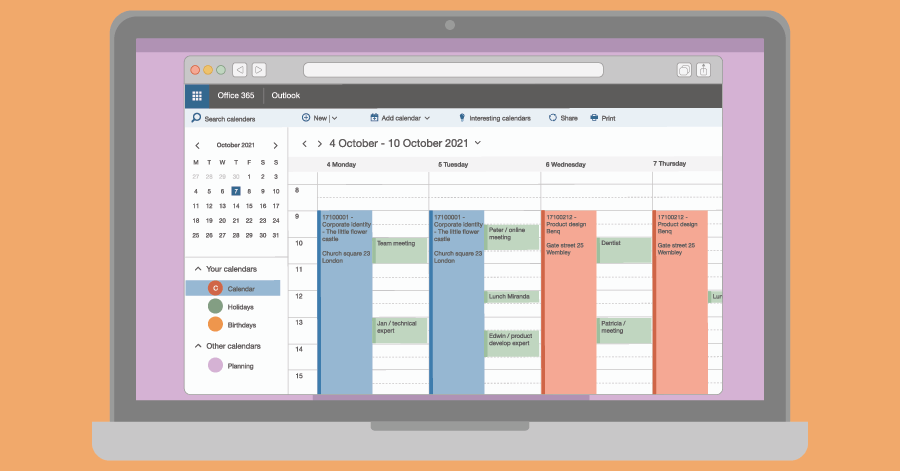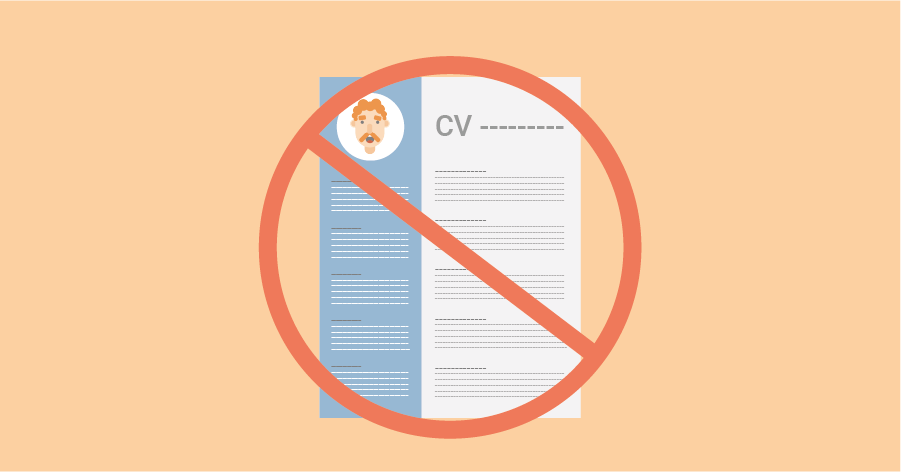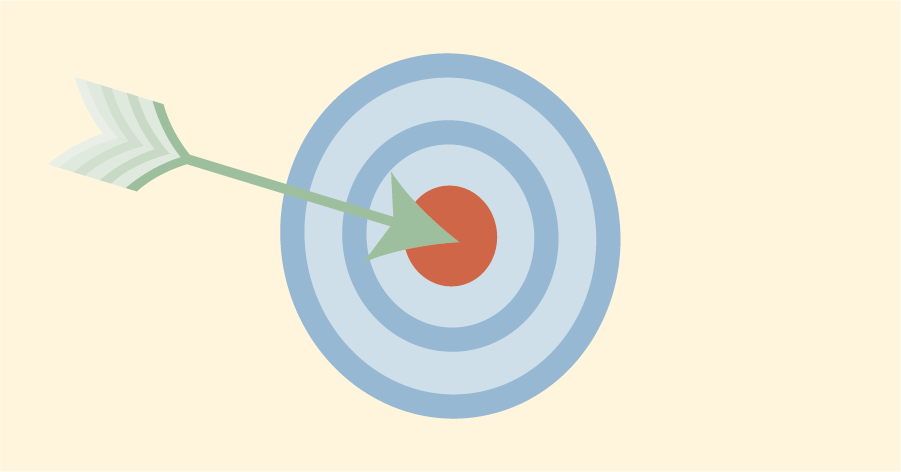Know what to look out for
At Timewax we offer the possibility to integrate the resource planning with the Outlook calendars of your employees. This can be a 1-way or a 2-way integration. But is a booking in the planning system the same as an appointment? In this blog we discuss what you should pay attention to when connecting your resource planning system to Microsoft Outlook.
Before we start, it is useful to make a distinction between the world of planning and the world of appointments. Calendar systems, such as Microsoft Outlook and Google Calendar, typically live in the world of appointments. An appointment is very specific and also has a start and end time. Moreover, often several people are involved, for example an internal meeting or an external meeting at a customer. Furthermore, an appointment mainly takes place in a small time frame, such as in half or whole hours.
In the world of resource planning, scheduling is done in small and large units. In a large project, employees are often booked on a project for whole days, often for weeks or even months in a row. For smaller assignments, an employee is often only scheduled for an hour to a few hours on a project.
Practical experiences with planning in Outlook
If you integrate resource planning software with Outlook, the “direction” of the integration makes a big difference. We distinguish:
- 1-way integration
- 2-way integration
1-way integration
With a 1-way integration with Outlook, scheduling is done in the planning software. Subsequently, these bookings in the planning software are transferred one-on-one to Outlook as appointments. This method works well if employees are mainly scheduled centrally. Also read the blog Planning as a dictator or as a democrat if you want to learn more about different ways of scheduling in a company.
An example
A technician visits customers for maintenance jobs. These jobs are scheduled in small units. For example, the technician takes two hours for the first job and then moves on to the next appointment. With some travel time, he has three appointments a day. In this situation, a booking in the planning software and an appointment in Outlook are the same. It is important that both the central planner and the technician can see all three appointments of the technician in the planning software and in the Outlook calendar.
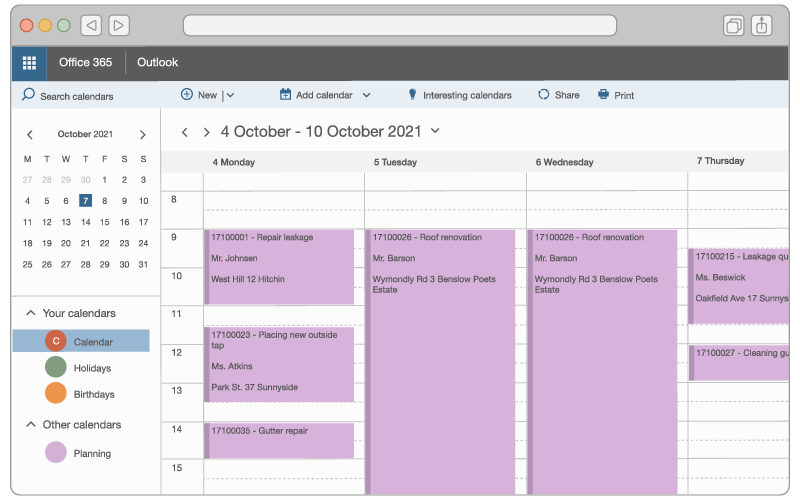
Another example is that of a consultant who spends a whole day with the customer. He is scheduled for that entire day in the planning system. The consultant also has various appointments in his Outlook calendar on the day itself. First, a meeting with the project team at 11:00 hours. Then at 14:00 hours an appointment with the steering committee and then finally at 16:00 hours a meeting with the technical project leader. The appointments that the consultant has in his Outlook calendar are not interesting for the planning system. For the planning system it is only important that he has been allocated to the project for eight hours.
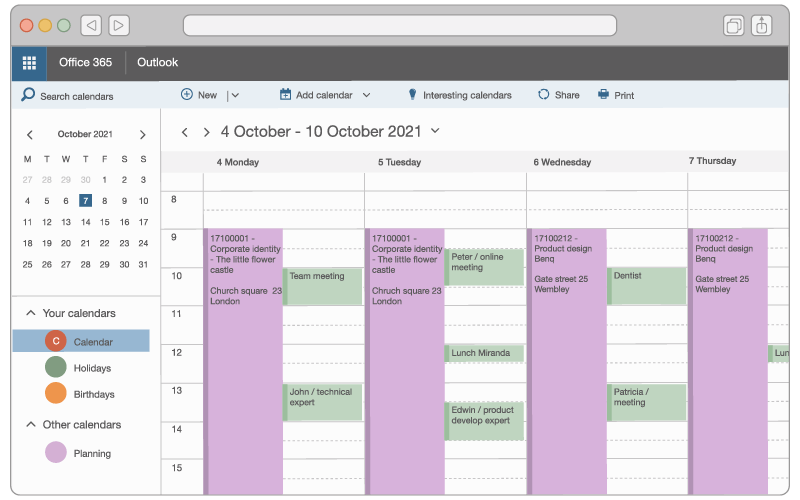
In the example of the consultant, a booking in the planning system is not the same as an appointment. For the consultant, the entry from the planning system in his calendar is nothing more than a reminder that he has to work for a particular client that day. This is already apparent to the consultant from his appointments, but without those appointments it is at least clearly visible in his calendar in Outlook.
Placing planning bookings in the consultant’s Outlook calendar can also have disadvantages, specifically for colleagues who want to make an appointment with him or her. It makes it difficult to find an available timeslot in his or her calendar. The planning bookings can give the impression that the consultant is not available all day.
2-way integration
With a 2-way integration with Outlook, the employee’s appointments now also automatically sync with the planning software. Appointments in Outlook are passed on as bookings in the resource planning. This method suits companies where employees are allowed to schedule themselves. This way these companies can facilitate both central as decentral scheduling.
If we take the example of the consultant: in the planning software, in addition to the booking of eight hours, the three appointments are now also imported from Outlook and included in the resource planning. This does create a problem. The employee is now overbooked, because the consultant is now scheduled for a total of 10.5 hours. The consultant had already been booked for eight hours and now three bookings (appointments) of a total of 2.5 hours are added. This obscures the reporting. The consultant has not been overbooked at all, because the three appointments in his Outlook calendar relate to the booking of eight hours for the same customer.
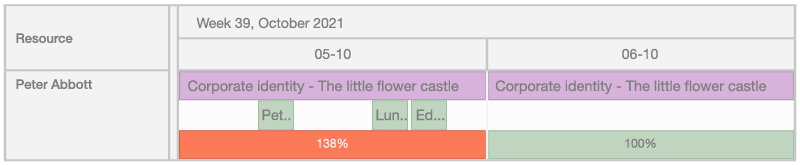
Another problem is the registration of the appointments passed on to the planning software. In a planning system everything is tagged to projects. As a result, reports on, for example, productivity and planning performance are correctly displayed.
However, you cannot tag appointments in a calendar system to a project. An appointment only has a free text field in which you can indicate what the appointment is about. When transferring an appointment to the planning system, you therefore have no idea to which project the appointment relates. Throwing everything in one heap, a collective project, is also not a solution, because then you lose a clear report on the performance.
Finally, with a 2-way integration, we also run into the situation that employees can misuse appointments in their calendar. Consider, for example, reminders in your calendar for someone’s birthday or a repairman coming by. For these types of events, the option “Lasts all day” is often used. As a result, the appointment will be conveniently placed at the top of your calendar. You do not actually want to import these appointments into your planning system because you will end up fully allocating the available time of an employee on those days.
Employees sometimes also place an appointment in their calendar so as not to forget to carry out a task. For example, “call the customer for an appointment”. Due to how Outlook works, this “appointment” can easily take thirty minutes when you record it, while the task in reality may not even take you five minutes to execute. If these types of appointments are processed in the resource planning, you will get a wrong impression of the workload of your employees.
Best practices
Scheduling in Outlook presents some challenges. Especially if you want it to work in a 2-way integration with your planning system. The following best practices are required for an effective collaboration between your planning system and Outlook
- 1. Control the status in Outlook from the planning system
- 2. Tag appointments to a project
- 3. Mark individual appointments in Outlook as notes
- 4. Keep the final control in the planning system
1. Control the status in Outlook from the planning system
Status here refers to the status of an appointment in Outlook. Outlook distinguishes the following five statuses:
- Free
- Working elsewhere
- Tentative
- Busy
- Out of Office
If you send a booking to Outlook, you want to be able to control the status of the booking in any case. If we look at the example of the technician, in this case you want to be able to report the status “Busy”. After all, it should not be possible for colleagues to make an appointment with him or her because there is an agreement with the customer.
This is different in the example of the consultant. In that situation, the booking in the schedule is more of a reminder, so that the consultant knows for which customer he or she has to work that day. In that case, the booking must be given the status “Available” in Outlook.
2. Tag appointments to a project
In the situation of the 2-way integration, we have seen that it is often unclear in the planning system to which projects the appointments from Outlook belong. That insight is necessary for correct reporting. Next to that you always want to know that in order to schedule employees to projects effectively.
An employee can have an appointment of one hour in Outlook with the title “Submit design”. A planner does not understand this of course. Is this a reminder or is this an agreed deadline with a customer? If it’s a hard deadline, what project is this for? Or is it perhaps a private appointment / reminder for the employee’s new bathroom?
If your employees are allowed to schedule themselves to projects from Outlook, they must also be able to indicate what the appointment is about. The best thing is that, just like in the planning software, your employees can indicate to which project the appointment belongs and then whether it is a hard or soft deadline. This way the planners know whether they should plan other things around the appointment or not.
3. Mark individual appointments in Outlook as notes
If we elaborate on the previous paragraph, then appointments in Outlook that are tagged with projects should always have an effect on the available hours of the employee. Planning software keeps track of how utilized is and this is important information for planners.
But what do you do with appointments in Outlook that are not tagged to projects? You may not even want to see these appointments from Outlook in your resource planning. You could agree with your employees that if an appointment does not belong to a project, then this appointment has no status. They will then not be shown in the planning system. Subsequently, the planners can assume that employees can be scheduled at those times.
This way of working requires an iron discipline from your employees. This is not always feasible. Certainly not when employees work in a dynamic environment and also need a lot of freedom and flexibility to do their work properly. In that case, you also want to import the untagged appointments in Outlook into the resource planning. It is important that these untagged appointments are marked as a note in the planning system. In addition, they should not influence the availability of your employees. Otherwise, the planning software will quickly indicate that no one is available in the schedule because of how employees use and abuse appointments in Outlook.
4. Keep the final control in the planning system
Finally, you must be able to keep the final control in the planning system. This means that planners must be able to change the Outlook appointments of the employees in the planning system.
For example, if you see in the schedule that an appointment in Outlook belongs to a project, your planner must have the option to tag the appointment to a project. It is very inconvenient if only the employee can do this. A planner must always be able to adjust things in the resource planning.
This also applies to bookings that have no effect on the utilization, but for which the planner nevertheless decides that the employee is not available because of this. Consider, for example, blocked time for “Self-study”. This means that the planner can decide to no longer mark this entry as a note, but tag it with a general project called “Training”. In doing so it reduces the availability of the employee and prevents anyone else to accidentally schedule the employee.
Conclusion
During Timewax demos, many customers immediately indicate that they want to work with our Outlook 2-way integration. How cool is it when you can see everything in the resource planning that employees have in their Outlook calendar? That’s cool, but it can also be very overwhelming. When was the last time you viewed your colleagues’ Outlook calendars? You will be amazed at how they use and abuse Outlook.
Look before you leap. With the issues and best practices from this blog, we have tried to indicate what you need to think about. If you schedule centrally, a 1-way integration is sufficient. Do you want to facilitate decentralized scheduling by your employees? Then you have to think carefully about a number of things before you get started.
First you need to make good agreements with all your employees on how to use Outlook. With a 2-way integration between your planning system and Outlook, the calendars of the employees will increasingly belong to the domain of the entire company. This makes it very important that everyone works in the same way, otherwise scheduling projects will tend to be more difficult than you expect.