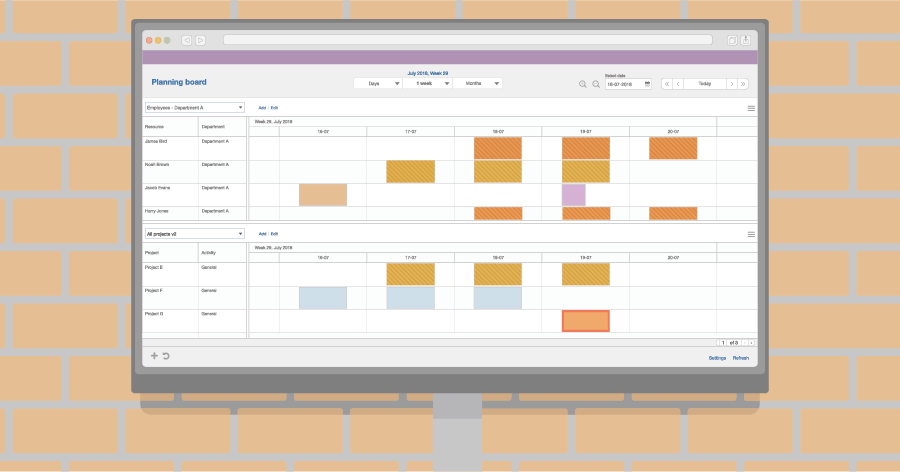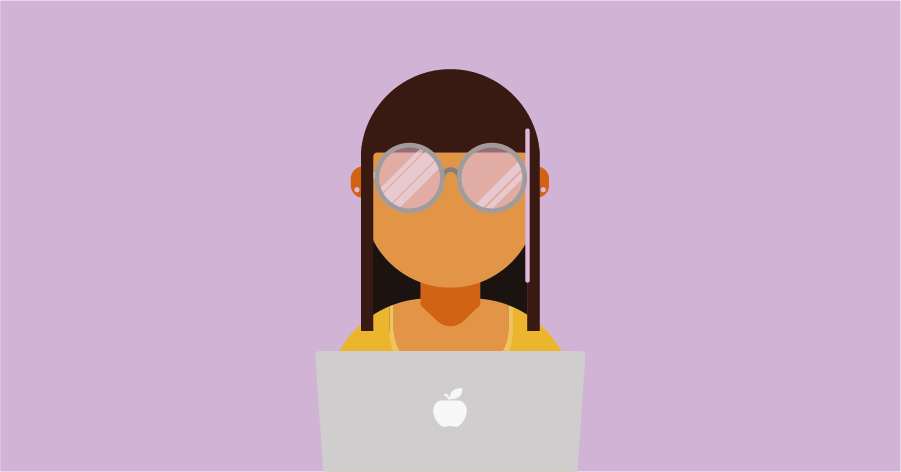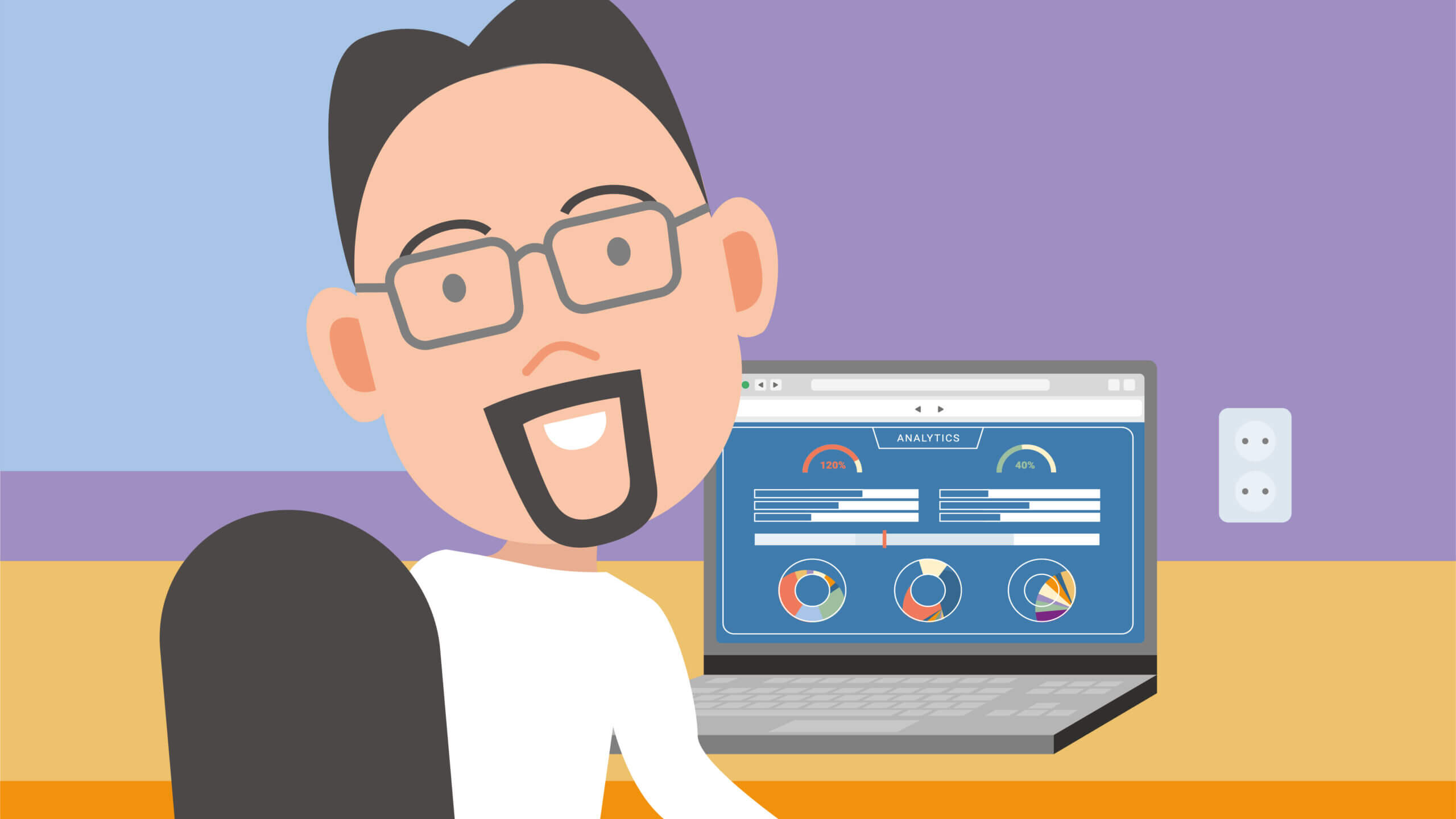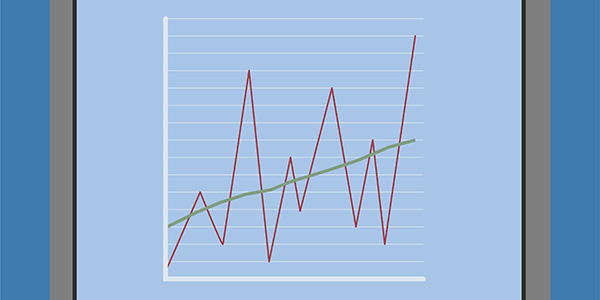You get what you pay for.
We are regularly asked by customers and associates what kind of monitor they should buy to best display our planning board. By this they don’t mean a personal computer monitor, but a large monitor, so that several people can view the planning board at the same time. To answer this question, we enlisted the help of Jelle Verhage, a partner at 2Orange, and a specialist in the field of audio-visual solutions.
Jelle indicated that there are 4 factors that companies should take into consideration when buying a monitor to display a digital planning board such as the one offered by Timewax. these include:
- 1. The type of use
- 2. Touchscreen or not?
- 3. Size
- 4. Professional brand
1. The type of use
When buying a monitor for your digital Planning Board, it’s important to consider its overall use: will you only be using it to display the planning board or will the monitor also be used for other purposes, such as video conferencing and presentations, for example. If so, then in technical terms we are talking about a multi-purpose monitor and these include very specific models.
The kind of room in which the monitor will be placed is a further consideration. Will it only be used internally by the staff, or will it be placed in an area frequented by customers as well? In the latter case, appearance will be important. Obviously, the aim is to make a good impression on your customers, therefore a higher-end model is probably advisable. In a boardroom where sales meetings take place every day, companies tend to go for a more sophisticated and/or integrated solution, for example, a custom-made piece of furniture.
Something else you need to consider is how to mount the device. Monitors are usually fixed to the wall, but that’s not always necessarily the case. Monitors can also be placed on a stand or trolley. This lends itself to a flip chart or mobile presentation setup, which allows for more flexibility. Certain trolleys allow you to adjust the height of the monitor, and in more high-end versions, even tilt it, converting it into a kind of touch table, as sometimes seen in the movies. Touch tables are often made to order and combined with a piece of furniture. Because of this, it’s usually more expensive. But in practical terms, touch tables are not always the answer. A better set-up, especially in terms of displaying a digital planning board, would be a 45-degree angle, somewhat like an architect’s drawing board.
Another aspect to consider is the monitor’s location relative to sunlight or other strong light sources. There are, of course, specific monitors designed with a high degree of brightness which enable them to display a clear image even in direct sunlight. These monitors, or so-called ‘high-brightness’ screens, are often five to ten times more expensive than regular monitors with normal brightness.
2. Touch screen or not?
Do you want to operate the planning board via a touch screen or are you looking for a basic monitor that simply displays the planning? The nice thing about a touch screen is that it’s interactive. Touch screens allow you not only to look at the project planning but also to make quick adjustments by moving your finger or stylus over the screen, the same as using a mouse.
In the old days, most touch screens worked with infrared technology. The LCD panel had infrared light sensors that were placed on the horizontal and vertical axis of the bezel, casting a grid of light across the screen. When the rays were interrupted, the monitor transmitted a USB signal to the computer to indicate where the cursor was located on the screen. However, this technique employed by the older screens often caused some delay, which was rather annoying. In addition, the infrared rays could also be interrupted by other outside sources, such as lamps or security cameras.
The latest generation of touch screens have improved a great deal. They all work with a layer over the screen, usually a glass plate, and your finger acts as the mouse. There are currently three techniques which are generally used:
Infrared with optical sensing
This technique is often used in conjunction with infrared technology. By using cameras in the corners of the screen, it is more sensitive then when only infrared was used. Writing is faster and there’s less irritation caused by delays. With more recent versions of infrared technology it has also become possible to work with 2, 6, 8, 16 and 32 pressure points, so-called multi-touch points of contact. This not only works well in terms of displaying planning boards, but is also good for games or graphics applications. Please note that the Windows version must be Windows 10 and the software used for this must also support multi-touch.
Capacitive touch screen
With this technique there are no longer any edges on the screen. The sensors are located under the glass, just like a smartphone or tablet. Dirt, daylight or bright light cannot cause disturbances. Capacitive touch screens also looks sleeker. The monitor is usually flat at the front, just like a phone or tablet, and the bezel (the edge of the screen) is recessed behind the glass at the front.
In-glass technology
With this technique, the sensors are embedded in the glass itself. It’s almost like writing on paper, and unlike the feeling you get with capacitive touch and infrared. A capacitive touch screen can be compared to a glass table, where the paper is under the glass and you write on the paper on top of the glass. That works less well than the In-glass technique. The glass plate of an In-glass touch screen literally sits against the LCD panel, so you no longer have a false viewing angle, thereby giving you the best writing experience.
The system best suited to your needs will depend on the following factors:
- How many people will be working with the touch screen?
- How often will it be used?
- Will it be kept in a clean environment?
- Will a stylus be used?
- Does it also need to be typed on?
- What is the required viewing and usage distance?
- Full HD or UHD/4K screen resolution?
- What amount has been budgeted to spend on the monitor?
3. Size
Choosing the right size of monitor will depend very much on its required use. Are you going to use a touch screen? If so, don’t use a monitor that is too big. You’re always right in front of it, which means you quickly lose sight of the whole picture. your movements can also become rather exaggerated if you suddenly have to drag a planning booking all the way from the top right-hand corner down to the bottom left for instance. If you intend to use a touch screen for planning board purposes only, a 55 to 70-inch diagonal image size would be ideal. 1 inch = 2,54 cm (monitors are always measured diagonally).
Are you thinking of using the monitor on a trolley? If so, the trolley should be able to accommodate a 55-70-inch monitor. The idea of using a trolley is that you can conveniently move the monitor around. Monitors larger than 70 inches may be too big to move through doorways and the monitor would therefore be confined to a single room or area, and that defeats the object of having the screen on a trolley.
If you require a monitor that is only going to display the planning board, then a somewhat smaller screen of 43 to 65 inches will be suitable. The largest one-piece monitor that is freely available on the market at the time of writing is 98 inches (diagonal). That may be nice for a conference room, but far too expensive and impractical for a planning board. A 40-inch monitor, on the other hand, may be too small. As a rule of thumb, you can calculate 10 inches per meter of presentation distance, with the proviso that you should take into account whether the screen display is in Full HD or UHD/4K. Getting professional advice is recommended.
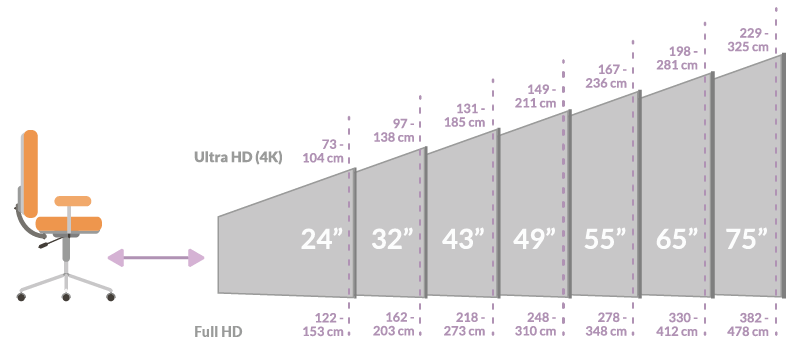
Screens can be displayed in either landscape or portrait mode. In practice, monitors are usually set up in landscape mode in 95 out of 100 cases, especially if the monitor is to be multi-purpose. In landscape mode, you will get the best results when displaying text, images and videos. Almost all content such as PC games, videos and photographs come in landscape format. In portrait mode, you will get black bars above and below the image which won’t look very good. Also, when narrowcasting, you will have much less line spacing which will result in long pieces of text.
If you are only going to use the monitor to display a planning board, then mounting the monitor in portrait mode could work, but be sure to choose a professional monitor. Your everyday consumer monitors are not built for this purpose. They can’t disperse their heat as effectively. which may cause faults. Ordinary monitors are designed only to be positioned in landscape mode and to be on for an average of 4 hours a day, so not the 16/7 or 24/7 that most professional monitors are able to handle.
4. Professional brand
Buying a monitor seems simple at first glance. Everyone is familiar with Amazon and many other popular online retailers. One easy click and the next day your TV (not a monitor) is delivered on your doorstep and at a good price. TVs are fine but are not built to last. So its advisable to keep in mind that these screens are best suited to private use. Using a TV is very different than using a professional monitor to display a planning board or a presentation.
For example, do you want a monitor that automatically starts the planning board in the morning and closes it again in the evening? If so, you need a professional monitor with a timer function. These are equipped with a built-in mini-computer. The monitor is connected to the internet, for example, and can automatically start on an internet page, such as the Timewax planning board. You can also safeguard a professional monitor by locking the buttons or blocking the remote controls. This prevents staff from messing around with the settings.
Do you need to operate multiple screens from one computer and show the planning board on different computers? Then you will need a signal splitter. A computer usually only has one video output via HDMI. You can only connect one screen to this. So in this case you would need a splitter with a single input and multiple outputs – 2/4/6/16. If several input sources are required, a matrix will be needed. A matrix is a hardware component. You can connect multiple HDMI input and output sources to it. There is often some software programming involved, and a specialist is needed for this.
Professional monitors are also more touch-resistant. Furthermore, these monitors are better able to handle incoming video resolutions. Your everyday consumer monitor is less able to deal with this, often displaying a ‘no signal’ message. As with the mainstream consumer market, there are a large number of suppliers in the professional sector. Our advice is to preferably choose a brand that is available worldwide. These brands often have a better service plan with an on-site warranty. If something goes wrong, a technician will be sent the next day. Smaller dealers and brands often don’t meet these standards. They can’t keep up with the latest technology fast enough and their service often falls far short of being satisfactory. We recommend the professional monitors from well-known international brands such as Samsung, LG, NEC, Philips and Sony.
In conclusion
We hope that we have clearly demonstrated that the market for professional monitors and accessories is truly very different from everyday consumer monitors. Their use in a business environment is essentially different which require different capabilities from the monitor. It may be tempting to quickly buy a monitor on the internet, but in this case “You get what you pay for” truly applies.
Before purchasing a professional monitor, we recommend that you consult with an expert first. There are so many factors that influence its proper and effective use. An expert will look at where the monitor will be mounted, whether a wall bracket or stand would be preferable, whether there is any interference from backlighting, and so on. Based on these factors, he or she will offer an appropriate solution or even some form of customization, so that you will be able to get the most out of your monitor and your planning board.
Jelle Verhage
Jelle is the director of sales & technics at 2Orange. He has a great deal of experience in the field of complete replacement and advice trajectories regarding audio-visual and presentation equipment. He is also ultimately responsible as the project supervisor.